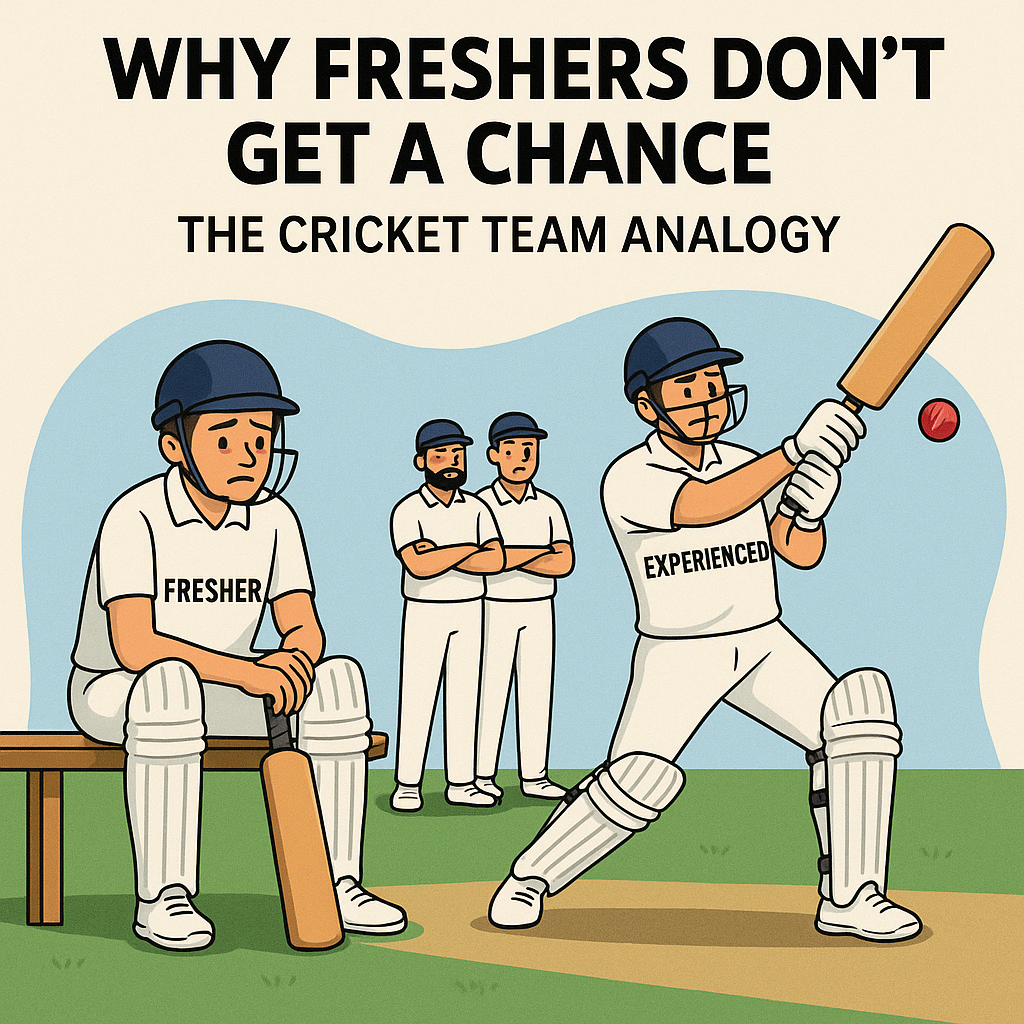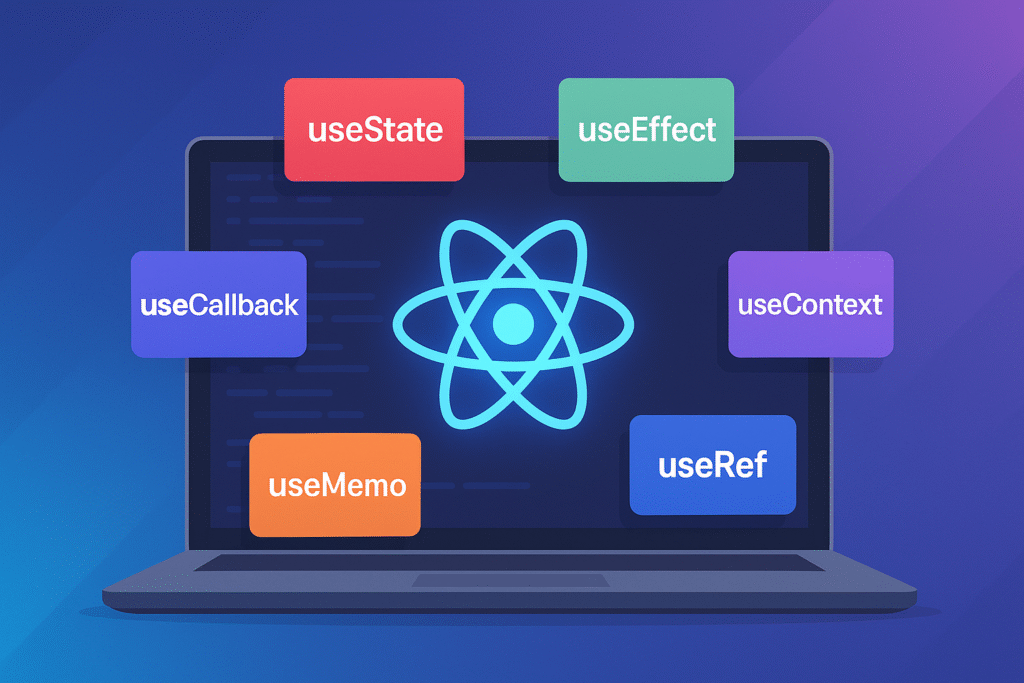Lazy Loading in React: Supercharge Your App Performance 💤⚡
Load components on demand and dramatically improve initial load times
As your React app scales, JavaScript bundle can slow things down. Bigger bundles lead to longer initial load times, which can frustrate users. That’s where lazy loading comes in. By breaking your code into smaller chunks that load only when required, you can significantly boost performance. Let’s explore how to integrate this technique to make your React apps faster and more efficient.
Understanding Lazy Loading
What is it? Code-splitting technique that defers loading of non-critical resources until they’re actually needed.
Instead of loading your entire application at once, lazy loading allows you to split your code into smaller chunks that are loaded on demand. This significantly reduces the initial bundle size and speeds up page load times.
Without lazy loading: Your app loads everything upfront, even components the user might never see.
With lazy loading: Your app loads only what’s immediately necessary, then fetches additional components as users navigate to them.
React.lazy() and Suspense
The dynamic duo for implementing lazy loading in React applications.
// Instead of regular import
// import HeavyComponent from './HeavyComponent';const HeavyComponent = React.lazy(() => import(‘./HeavyComponent’));
return (
<Suspense fallback={<div>Loading…</div>}>
<HeavyComponent />
</Suspense>
);
}
Key Points:
- •
React.lazy()takes a function that must callimport()to load a component dynamically - •
<Suspense>displays a fallback UI while the lazy component is loading - •This approach works seamlessly with React Router
Route-Based Code Splitting
Perfect places to implement lazy loading are at your route boundaries.
import { BrowserRouter, Routes, Route } from 'react-router-dom';
import React, { Suspense } from 'react';const Home = React.lazy(() => import(‘./routes/Home’));
const Dashboard = React.lazy(() => import(‘./routes/Dashboard’));
const Settings = React.lazy(() => import(‘./routes/Settings’));
return (
<BrowserRouter>
<Suspense fallback={<div>Loading…</div>}>
<Routes>
<Route path=”/” element={<Home />} />
<Route path=”/dashboard” element={<Dashboard />} />
<Route path=”/settings” element={<Settings />} />
</Routes>
</Suspense>
</BrowserRouter>
);
}
Benefits: Users only download the code needed for the current route, reducing initial load time and improving overall performance.
Creating a Better Loading Experience
Custom loading components can enhance user experience during lazy loading.
// LoadingSpinner.jsx
const LoadingSpinner = () => (
<div className="spinner-container">
<div className="loading-spinner"></div>
<p>Loading amazing content...</p>
</div>
);function App() {
return (
<Suspense fallback={<LoadingSpinner />}>
{/* Your lazy-loaded components */}
</Suspense>
);
}
Tip: For a more professional experience, use skeleton screens instead of spinners. They give users a preview of the content layout while the actual content loads.
Component-Level Lazy Loading
Not just for routes – lazy load any complex or large component.
function ProfilePage() {
// Lazy load heavy components within a page
const DataVisualization = React.lazy(() =>
import('./components/DataVisualization')
);
const UserActivity = React.lazy(() =>
import('./components/UserActivity')
);<div>
<h1>User Profile</h1>
<ProfileHeader /> {/* Loaded immediately */}
<Suspense fallback={<p>Loading chart…</p>}>
<DataVisualization />
</Suspense>
<UserActivity />
</Suspense>
</div>
);
}
When to use: Perfect for dashboards, analytics pages, or any view with complex components that aren’t immediately visible in the viewport.
Error Handling in Lazy Loading
Using Error Boundaries to catch loading failures.
// ErrorBoundary.jsx
class ErrorBoundary extends React.Component {
constructor(props) {
super(props);
this.state = { hasError: false };
}return { hasError: true };
}
if (this.state.hasError) {
return (
<div className=”error-container”>
<h2>Something went wrong.</h2>
<button onClick={() => window.location.reload()}>
Try again
</button>
</div>
);
}
}
}
<ErrorBoundary>
<Suspense fallback={<LoadingSpinner />}>
<LazyComponent />
</Suspense>
</ErrorBoundary>
Why it matters: Network issues, script errors, or other problems can prevent lazy-loaded components from loading. Error boundaries provide a safety net.
Performance Metrics to Watch
- ✓Initial Bundle Size: Should decrease significantly after implementing lazy loading
- ✓First Contentful Paint (FCP): Should improve as less code needs to be processed initially
- ✓Time to Interactive (TTI): Users can interact with your app sooner
- ✓Lighthouse Performance Score: Should increase after proper implementation
Pro Tip: Use Chrome DevTools’ Network tab and Performance panel to measure the impact of your lazy loading implementation.
Final Thoughts
Lazy loading isn’t just a performance optimization, it’s a user experience enhancement. By loading only what’s necessary, when it’s necessary, you create faster, more responsive React applications that users love.
Have you implemented lazy loading in your React applications? What performance improvements did you notice? Share your experience in the comments below!